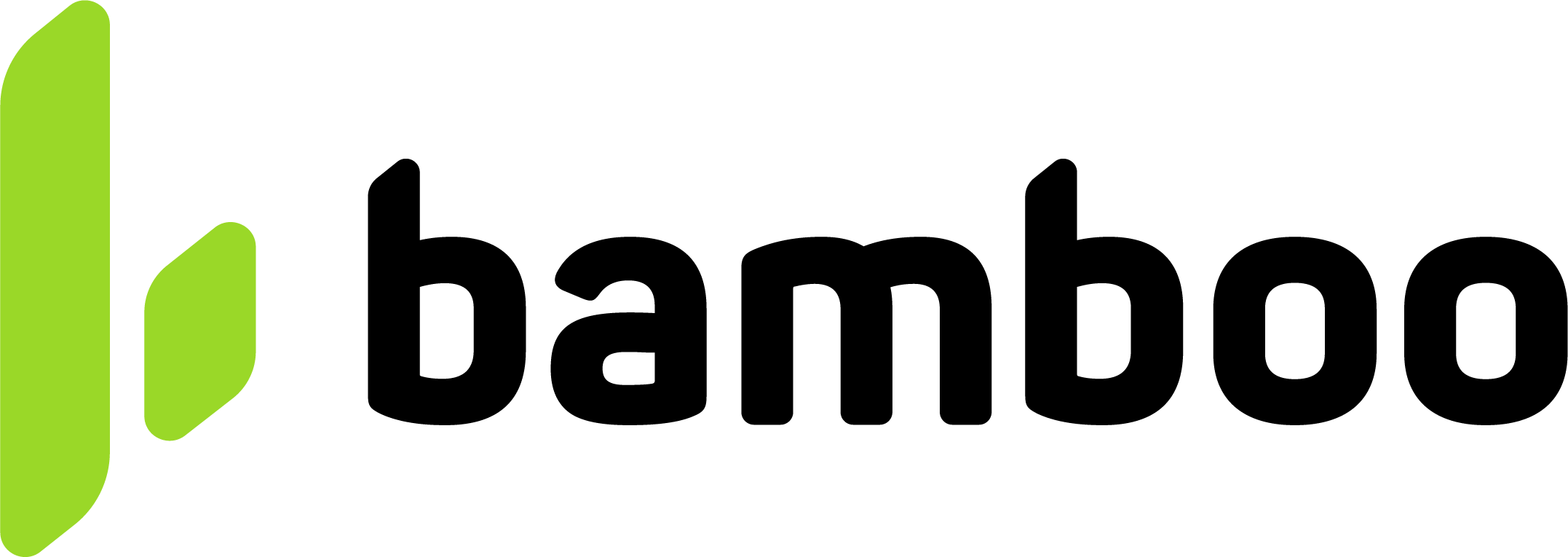User Management
The** User Management ** section allows merchants to manage access to the Panel by creating and editing users, assigning them different permission levels, and linking them to specific commercial accounts.
Access and User List
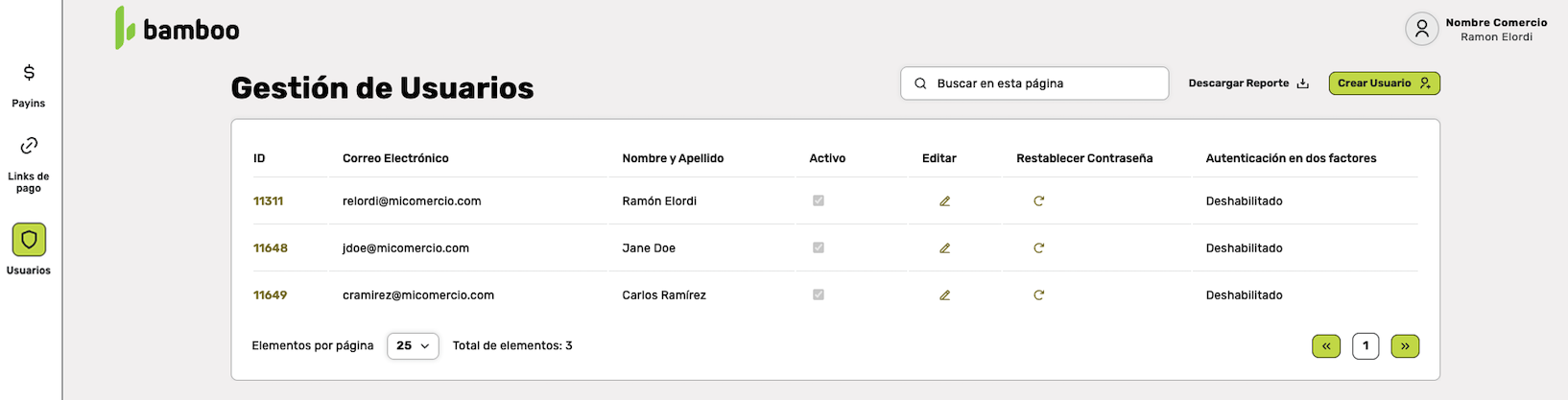
When accessing Users from the side menu, a list is displayed with:
- User ID
- Email address
- Name and surname
- Active/Inactive status
- Options to edit, reset password, or check the status of two-factor authentication (2FA)
From this screen, it is also possible to create a new user and download reports of existing users.
Creating a New User

The Create User option allows registering a new Panel access by completing:
- Email address (mandatory)
- Name and Lastname (mandatory)
- Selection of roles (at least one mandatory)
- Association with one or more commercial accounts (at least one mandatory)
Once the user is saved, they will receive an email with the information needed to set their personal password, and will be enabled to access the Panel with the permissions defined according to their role and assigned accounts.1-
Editing an Existing User
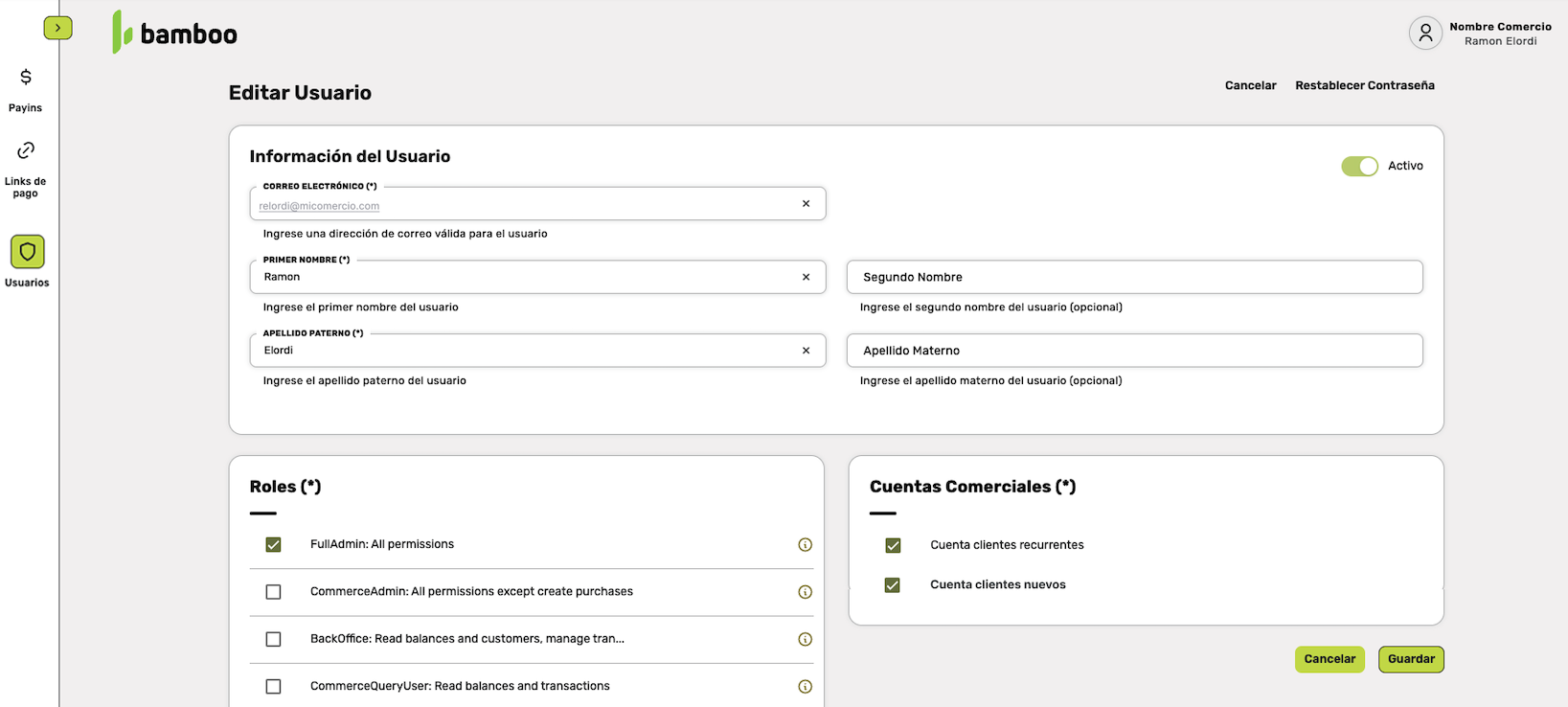
When editing a user, you can update their personal information (email, name, surnames) and define: User status (active or inactive)
Assigned roles, which determine the permissions available in the Panel
Commercial accounts the user will have access to
Viewing Roles and Permissions
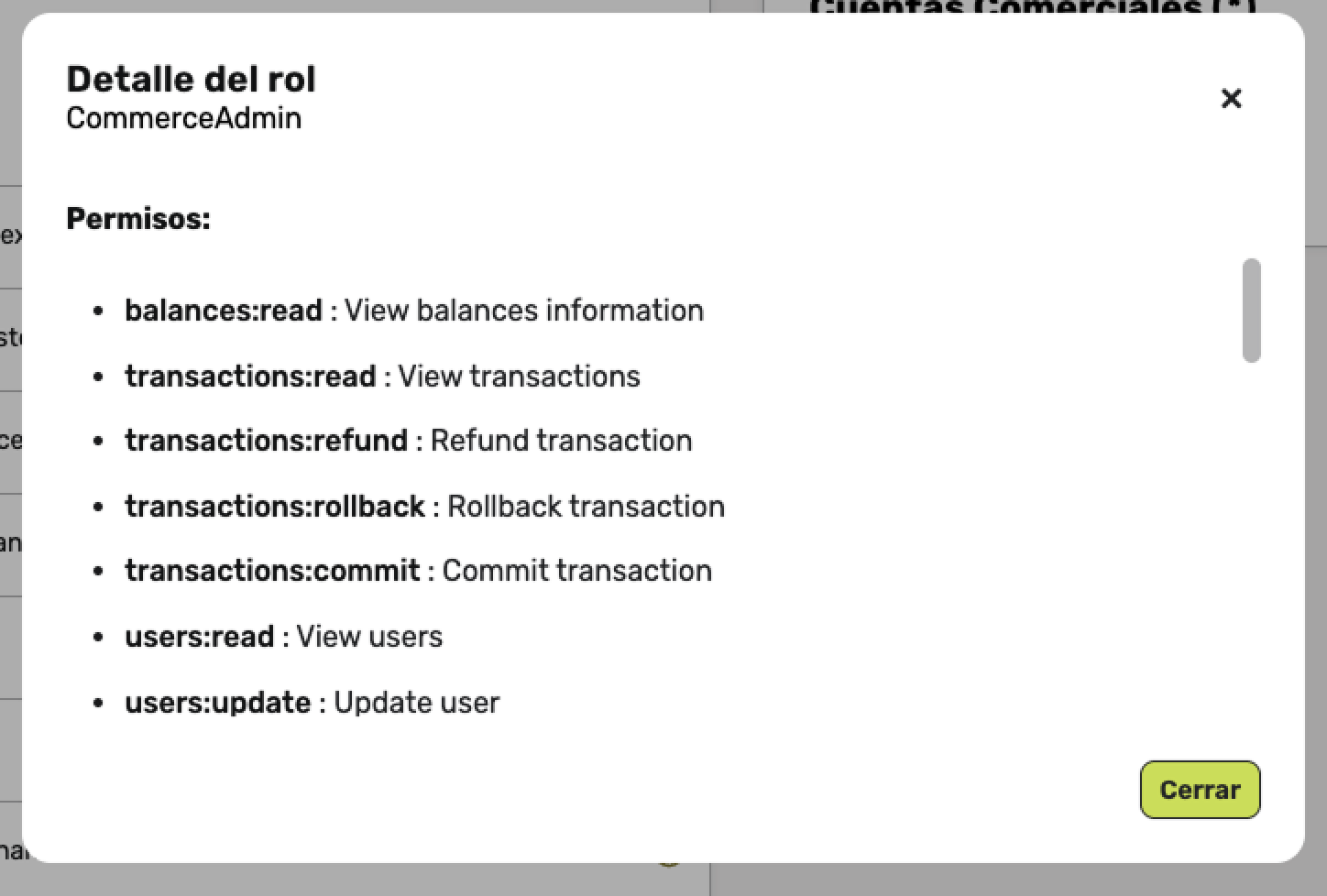
Each role includes a set of specific permissions. When consulting a role, the details of the assigned permissions are displayed, for example:
- View transactions
- Request Refunds and Chargebacks of transactions
- Create or update users
This allows granting each user only the permissions needed for their responsibilities within the organization.
Updated 2 months ago