Payout Balance report
To navigate the Payout Balance report, open your Merchant console and expand Payout, then Payouts Balance.
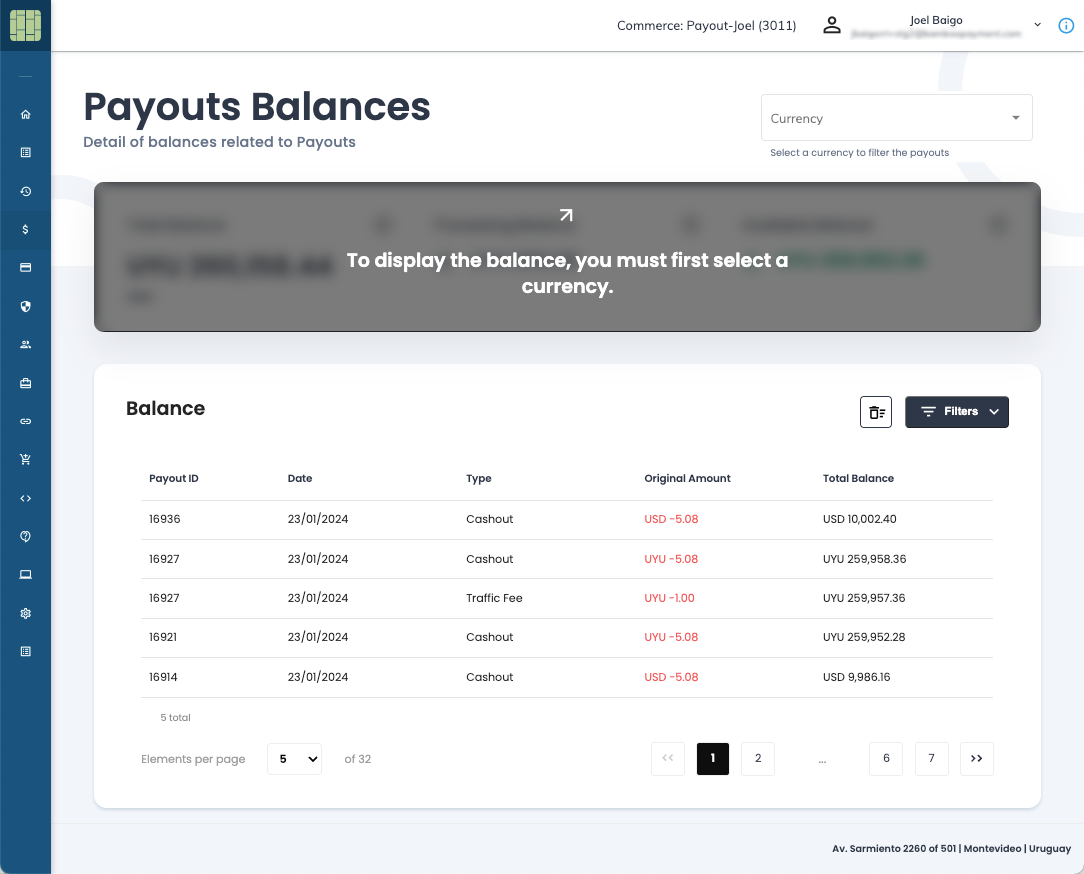
You have two sections on this screen; the first section displays the types of balances. For more information, refer to Payout Balances.
As the Concepts section mentions, each account represents a specific currency for making payouts. Therefore, you must choose the account by selecting the currency from the dropdown list at the top right corner.
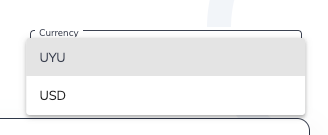
Info
The Currency filter is only available when you have multiple accounts.
Then, you can see the balance for the selected currency.

Important
Each currency balance is independent. When you select a currency, the balance displayed is not the exact amount converted into that currency. For instance, in your UYU account, the balance might be UYU 500, while the USD account could show USD 1000.
The second section shows the movements of your balance. By default, when you have not selected the currency, the list displays all the movements of all accounts (currencies).
The list shows the following columns:
| Column | Description |
|---|---|
| Payout ID | A unique number generated by Bamboo to identify the Payout. |
| Date | When the Payout movement was created in the system. |
| Type | Type of movement applied in the payout. |
| Original Amount | Amount of the movement. The report shows the credit movements (such as cash outs, fees, etc.) in red and the debit movements (such as deposits) in black. |
| Total Balance | Result balance after the movement is applied. |
You can include filters by clicking the Filters button, where you can filter by the ID of the payout, by amount, or by movement type.
