Store Management
This guide outlines the administrative processes for managing orders and transactions in a VTEX store integrated with Bamboo.
Order Management
Viewing Orders
- Access the VTEX admin menu
- Select ‘Orders’ > ‘All Orders’
- You will see a list of all orders received in your store
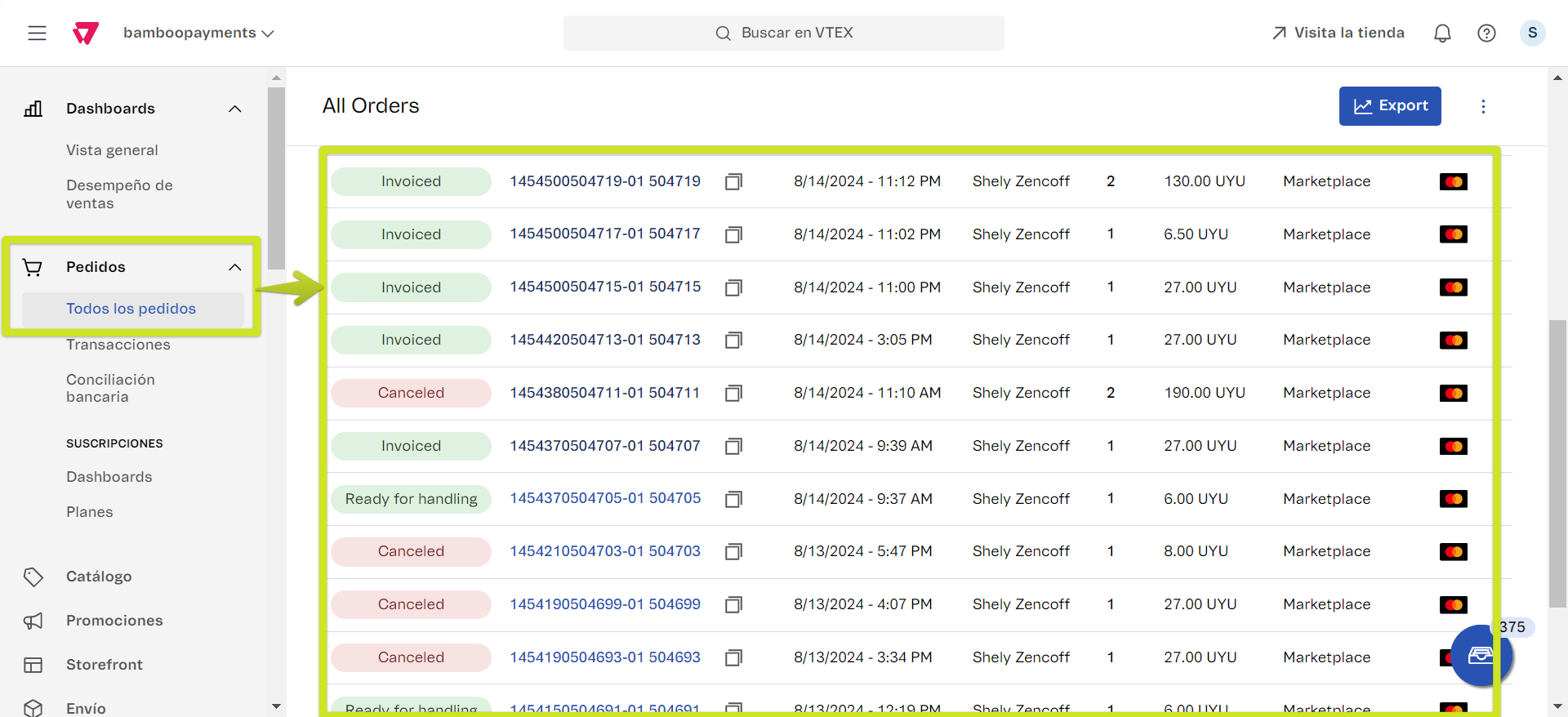
Order Details
- Click on a specific order to view its details
- The order details include all payment information processed through Bamboo
- Click ‘View Details’ to see the associated transaction
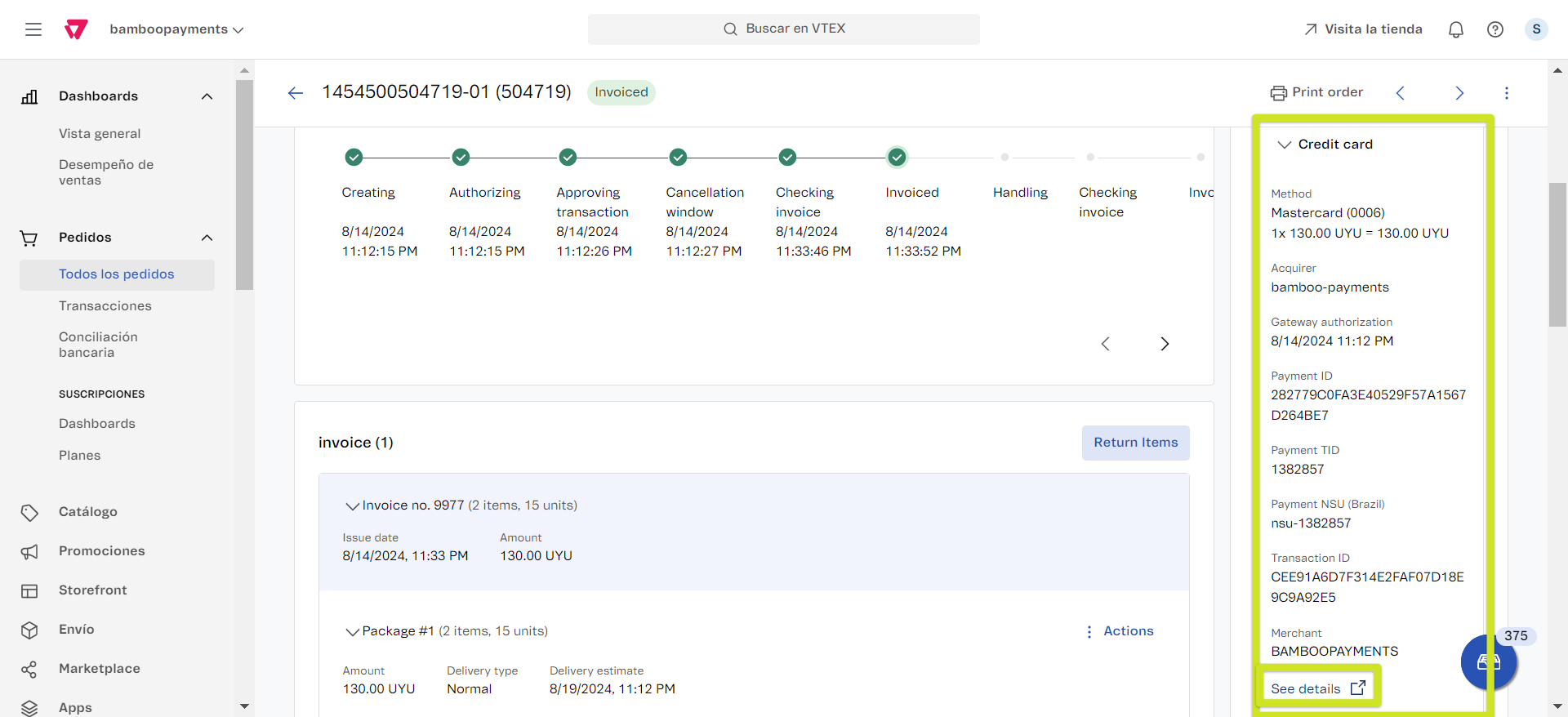
Transaction Management
Viewing Transactions
- From the VTEX admin menu, select ‘Orders’ > ‘Transactions’
- This displays all transactions received in your store
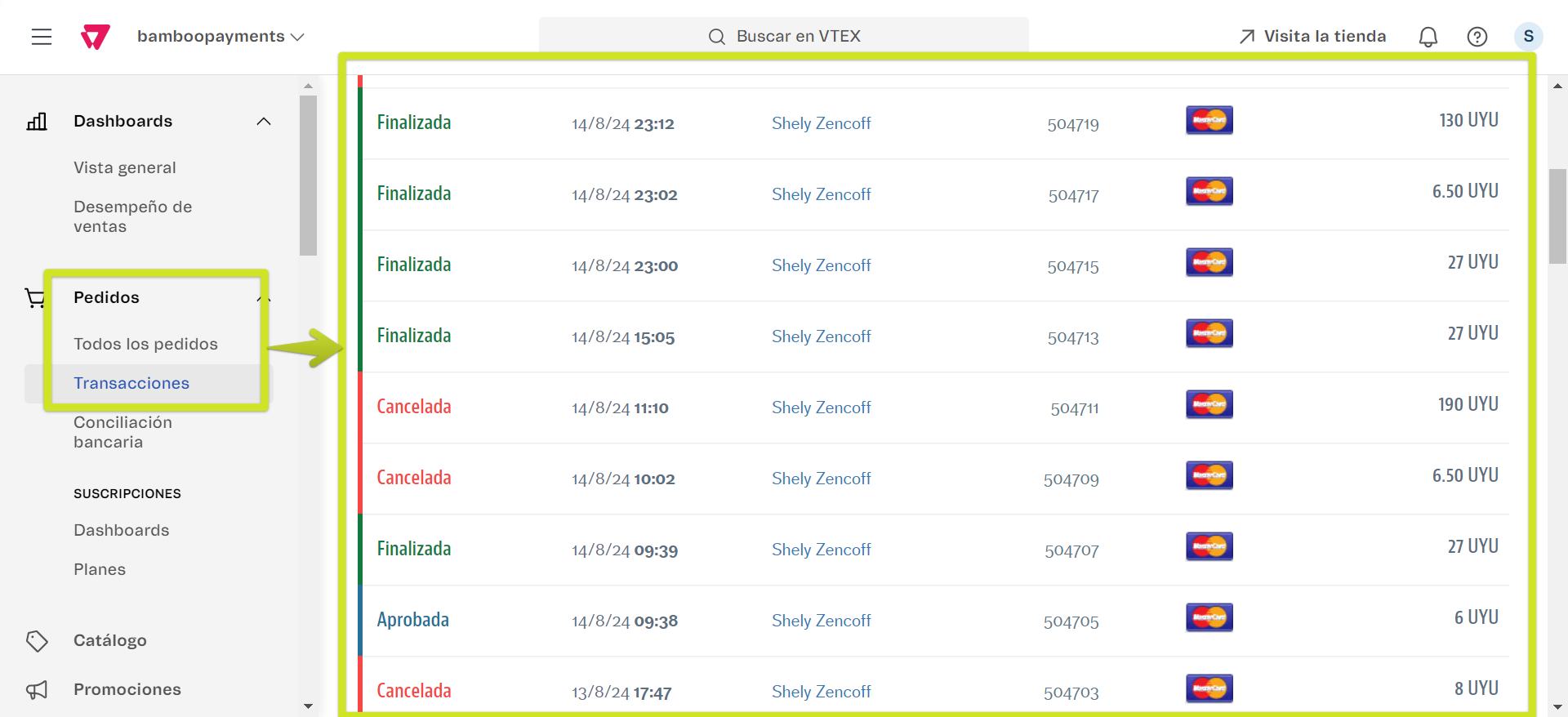
Transaction Details
- Click on a specific transaction to view its details
- You can see the full traceability of payment statuses processed by Bamboo
- In the upper right corner, you can access the order
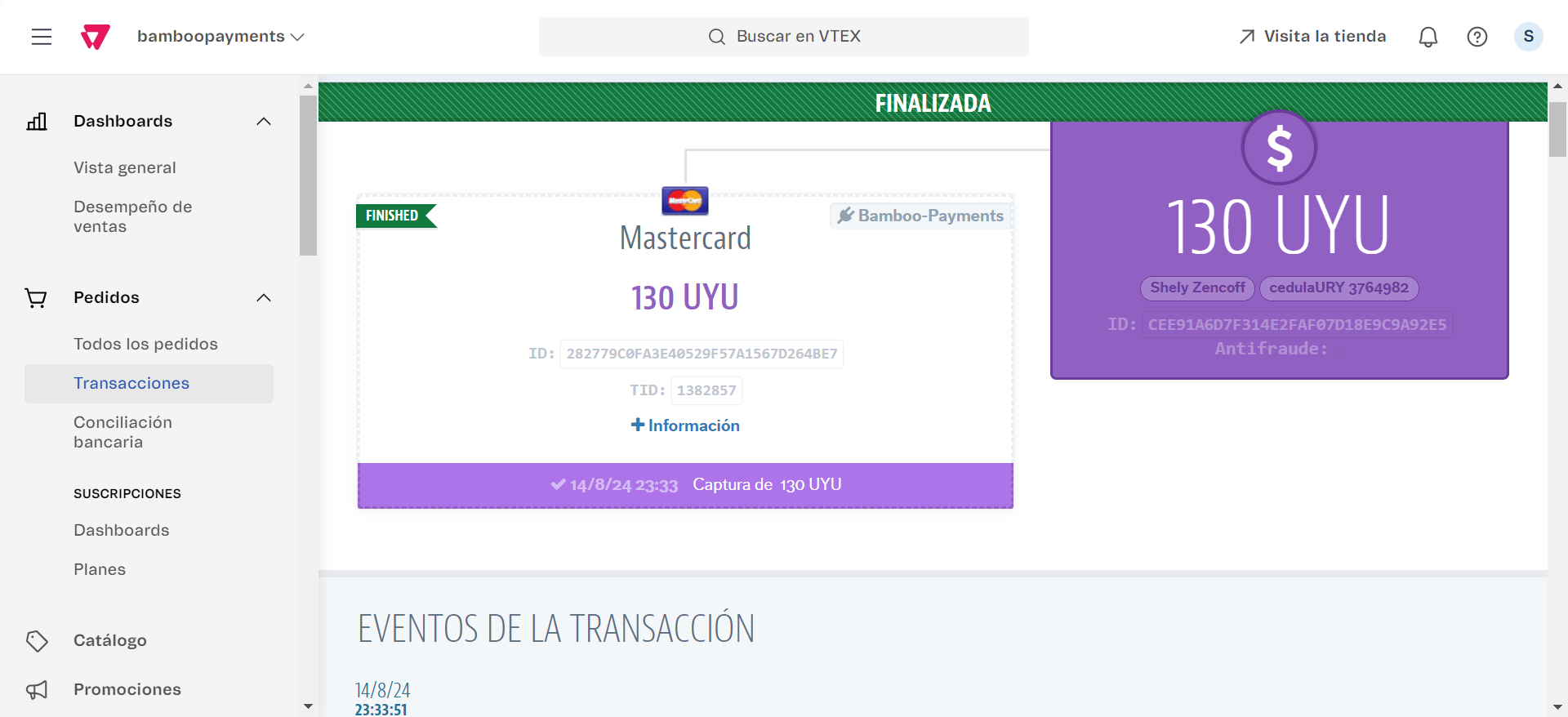
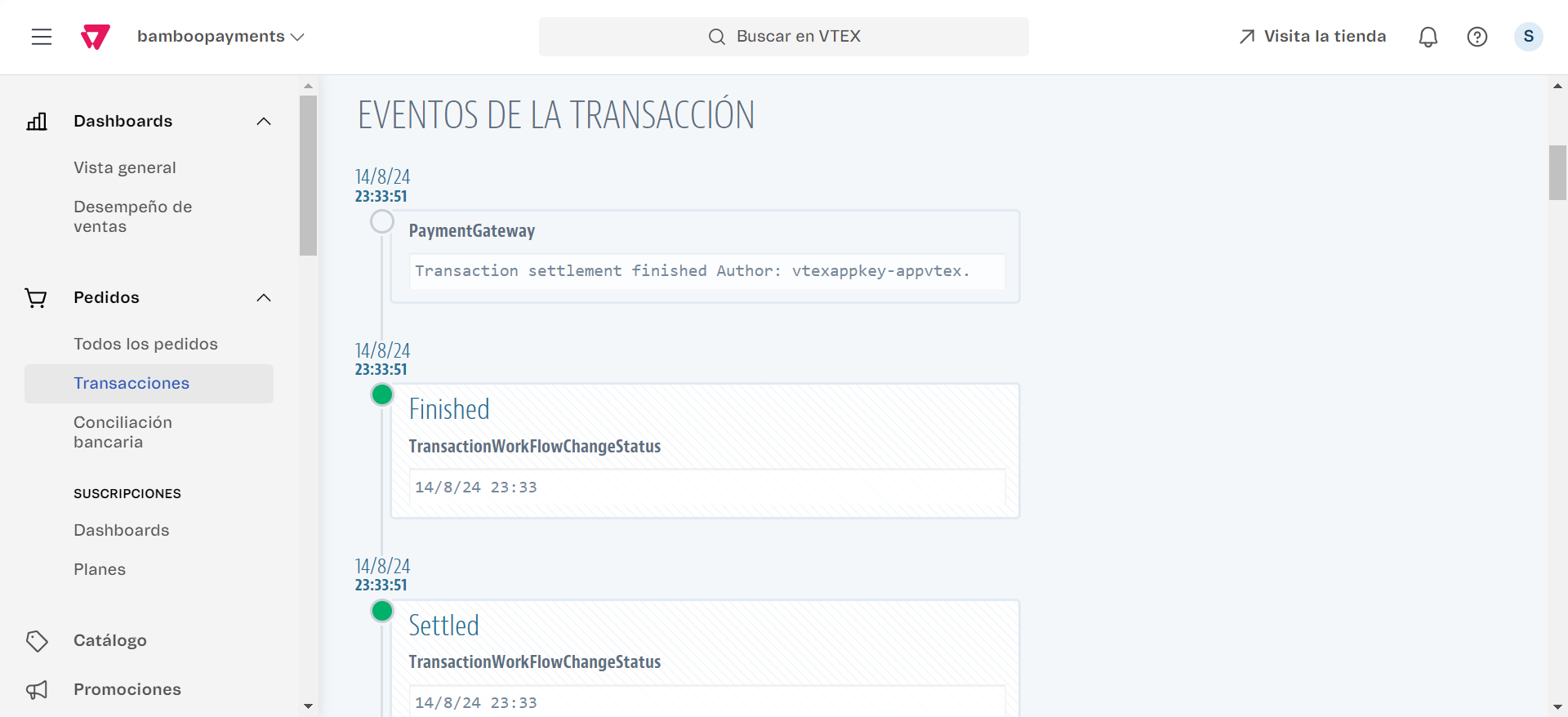
Additional Actions
Capture
If the ‘Authorization and capture’ option is active, you will need to charge payments manually. To do this, you only need to invoice the order in VTEX. This involves starting the order preparation and then invoicing it.
- Begin order preparation
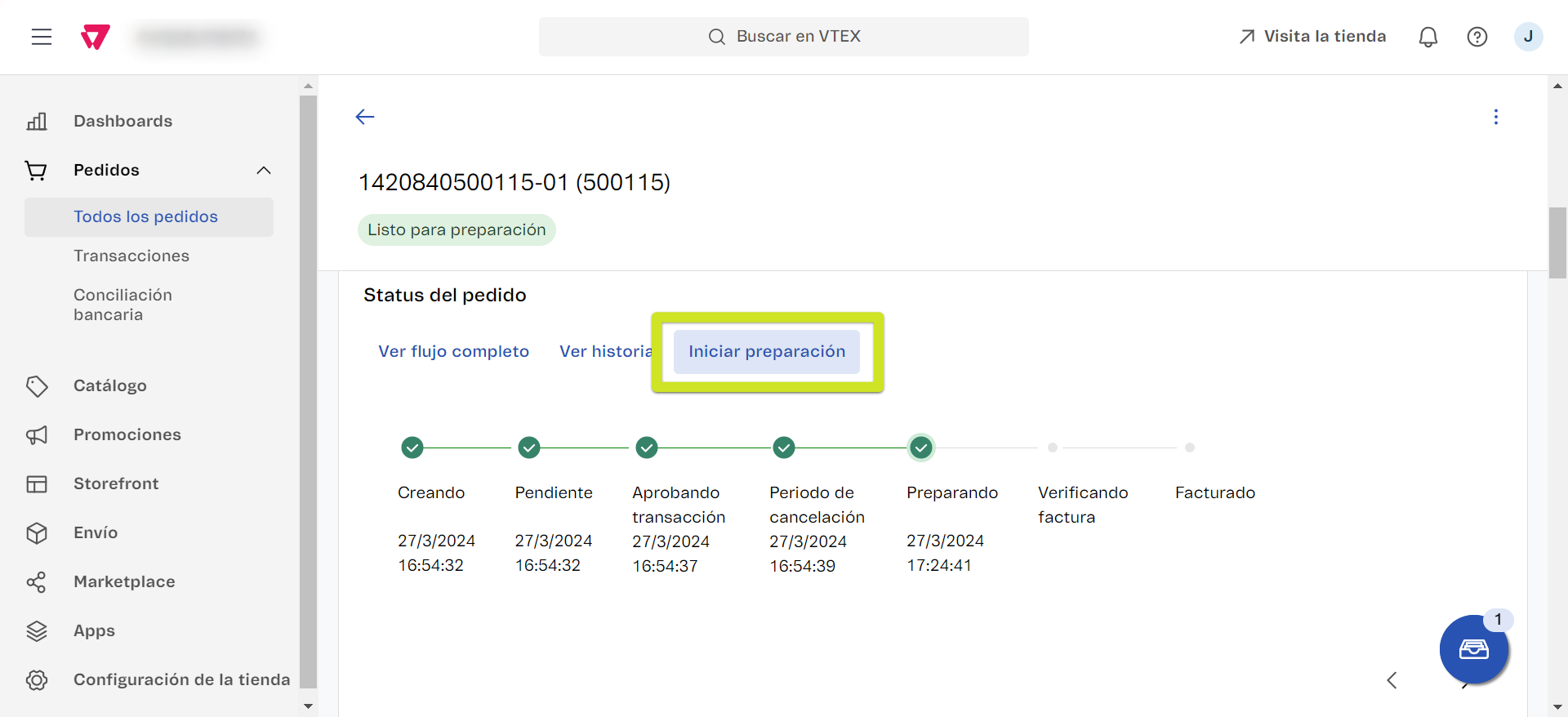
- Invoice the order
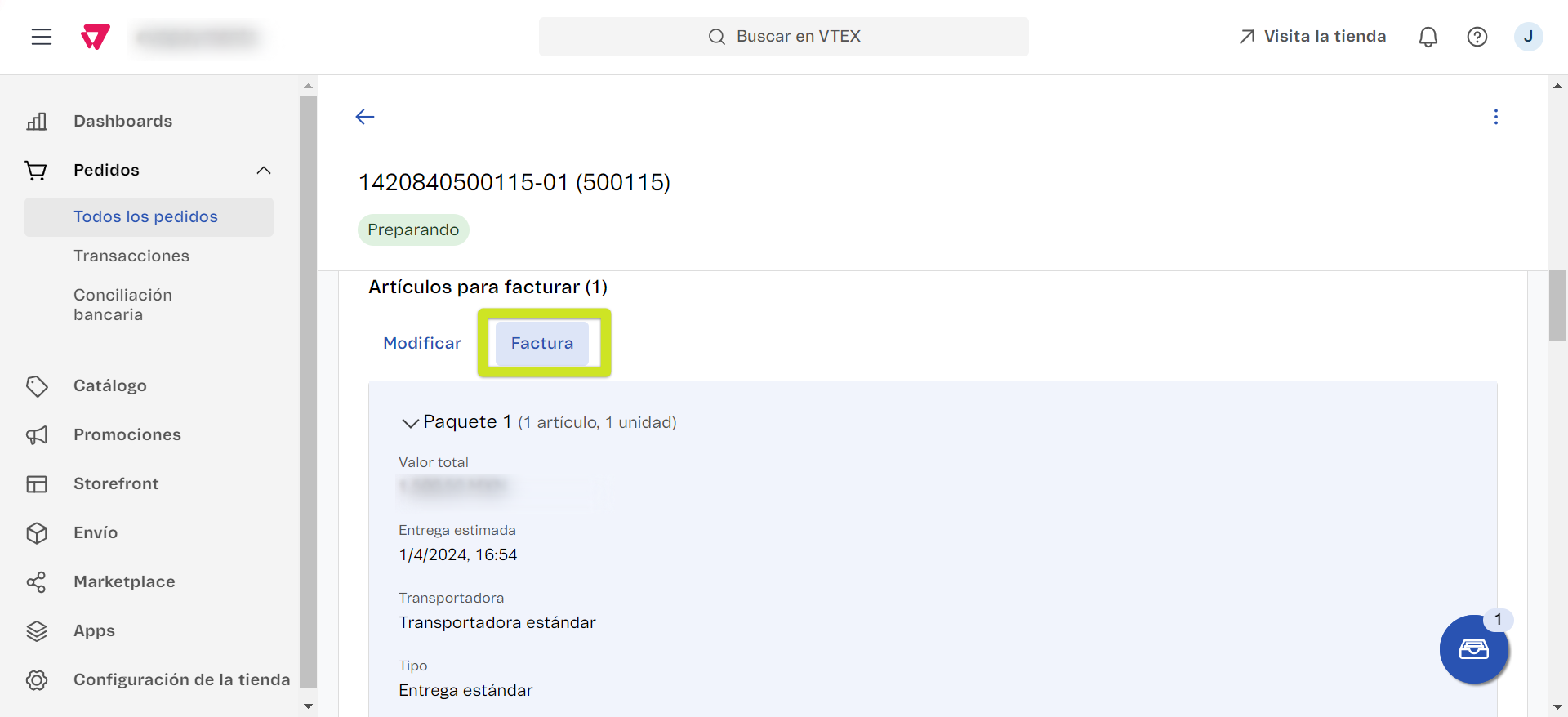
Refunds
Info
Refunds can be made on transactions when the order status is ‘Invoiced’ in VTEX.
- If theorder status is ‘Invoiced’, click the ‘Return items’ button
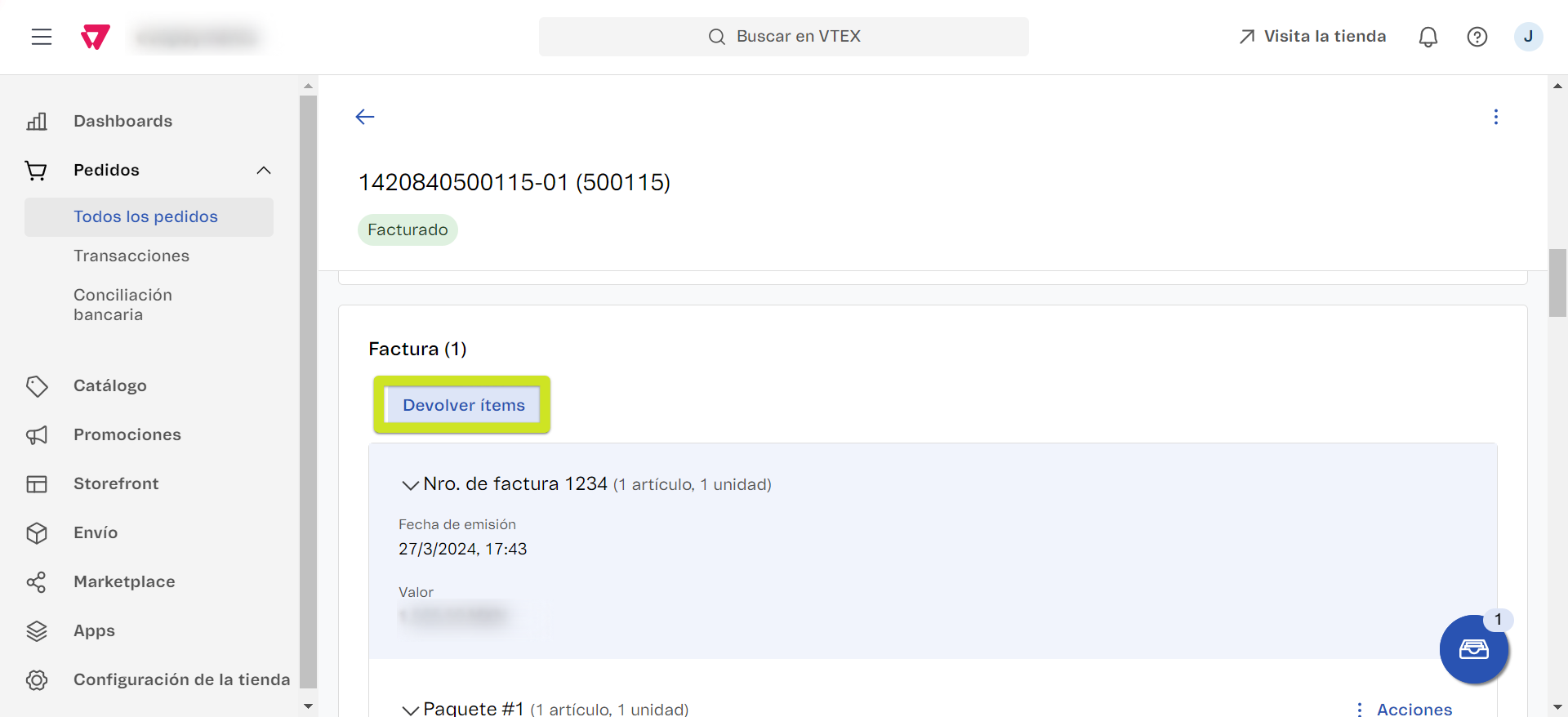
- You can process total or partial refunds
- The return details will be visible in the associated transaction
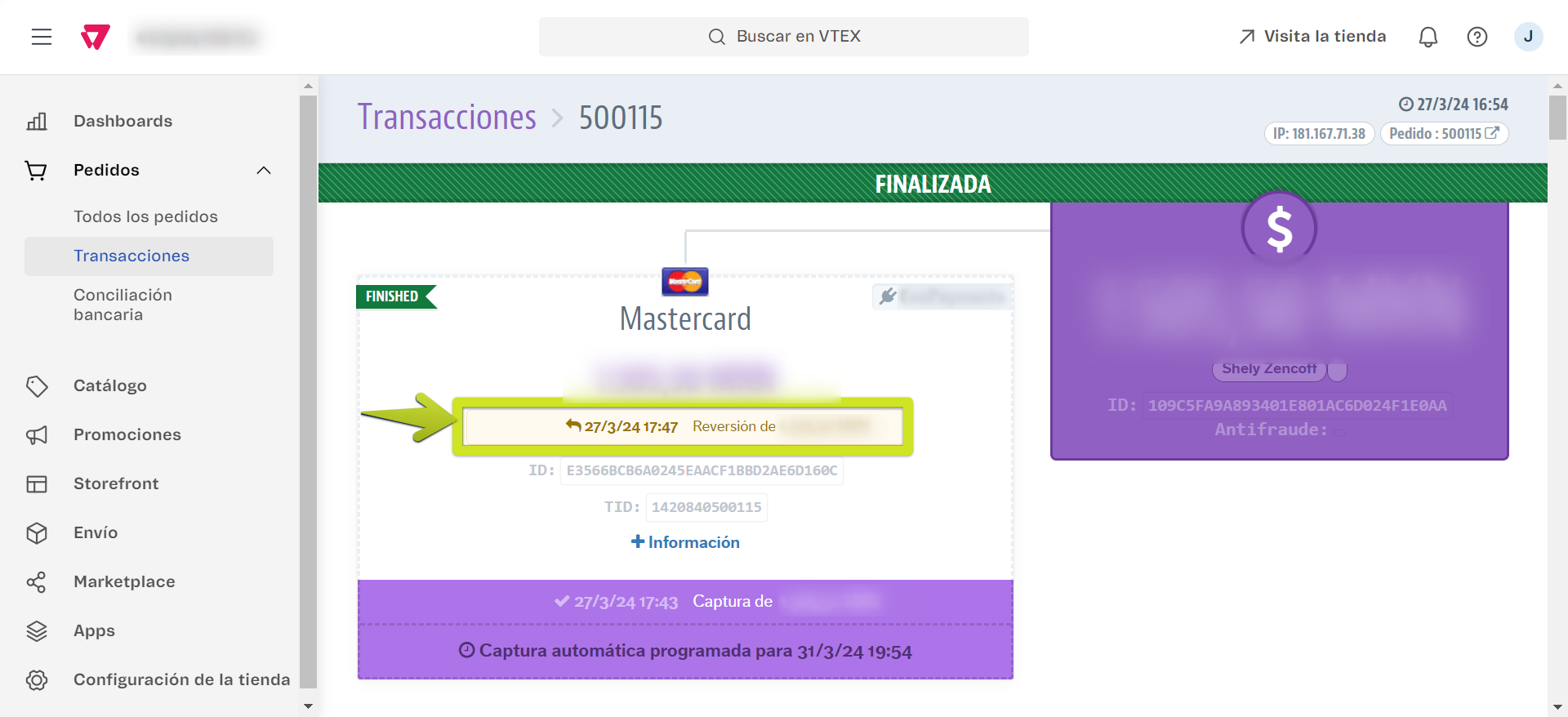
Cancellations
Info
You can cancel transactions for orders in ‘Ready for Preparation’ status.
- Locate the order you wish to cancel
- Click the ‘Cancel’ button on the order page
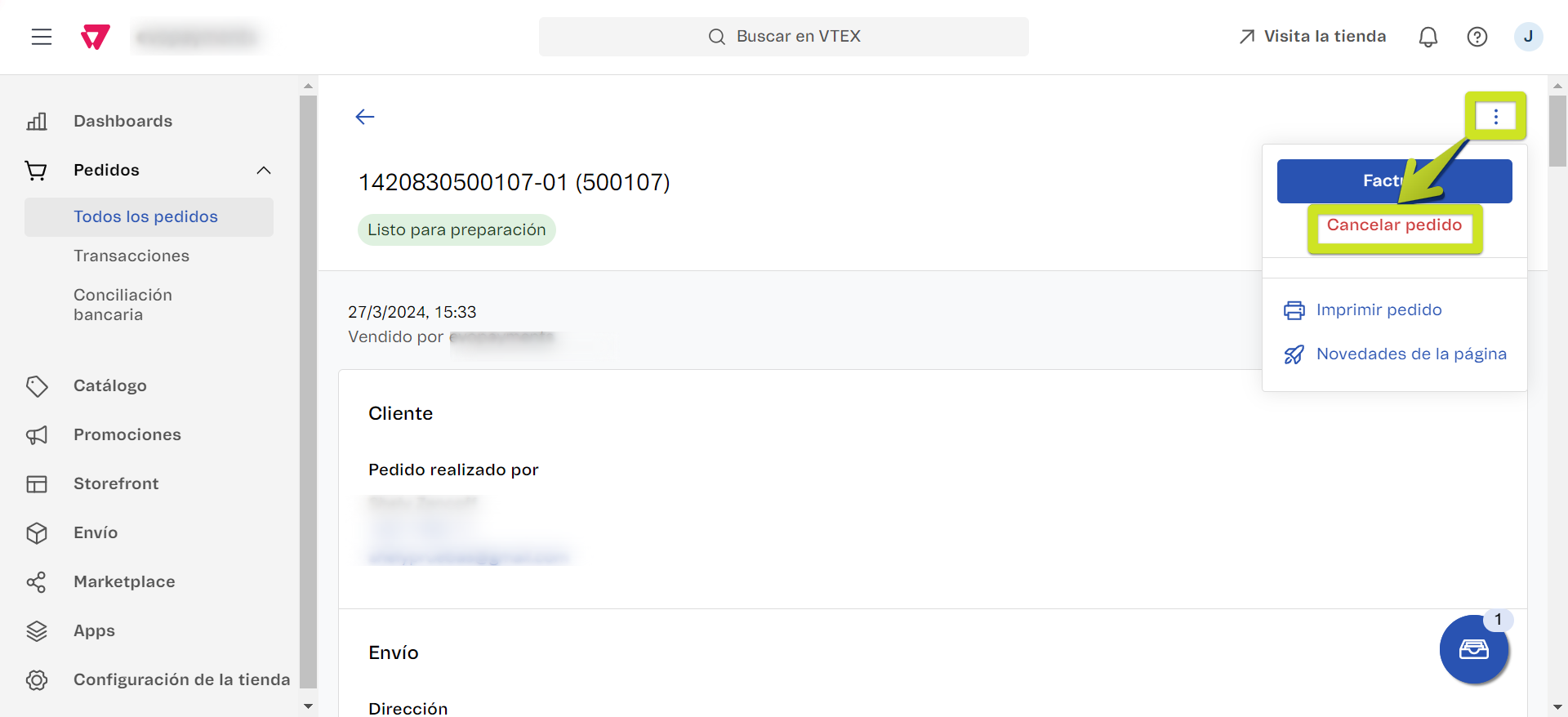
Note: Cancellation is only possible for orders in ‘Ready for Preparation’ status, not in later stages
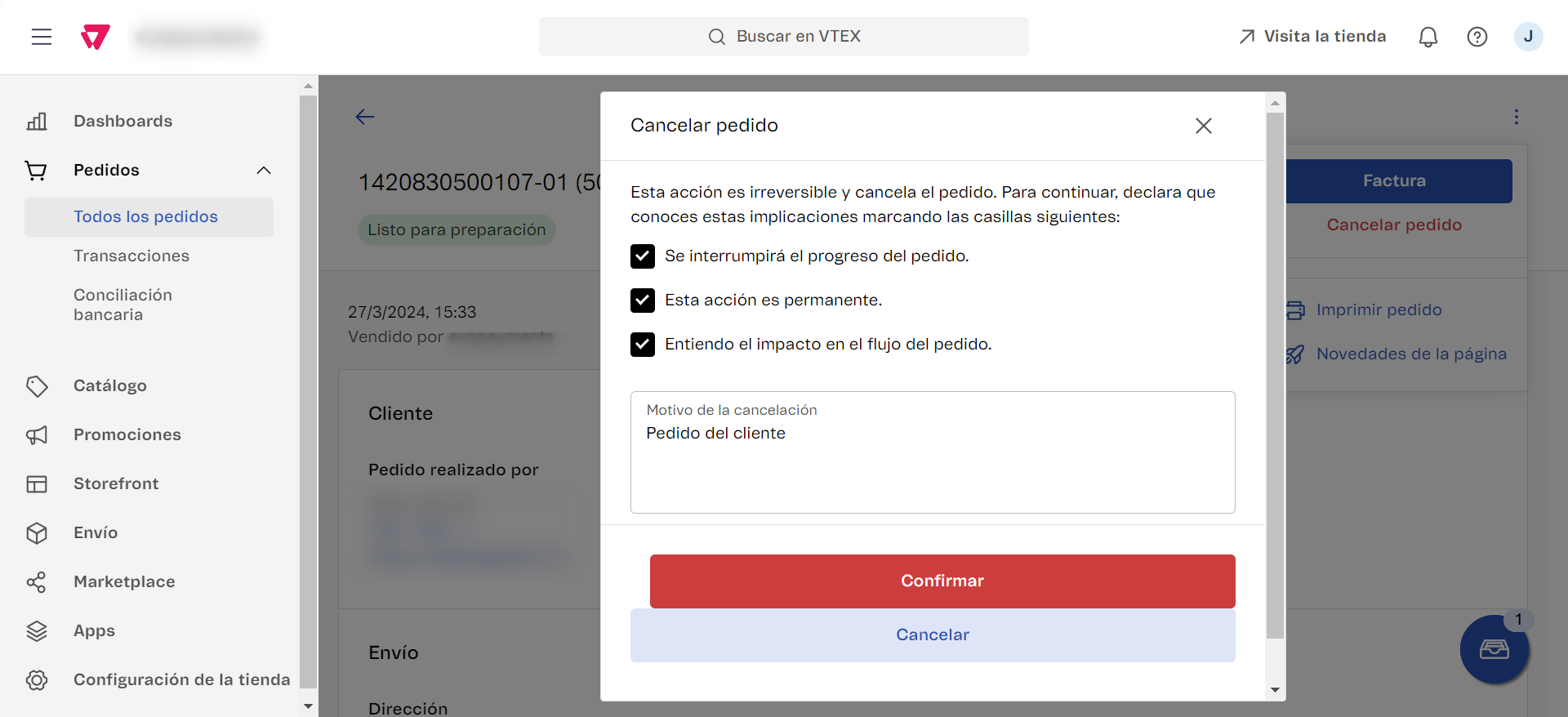
- Cancellation details will be visible in the associated transaction
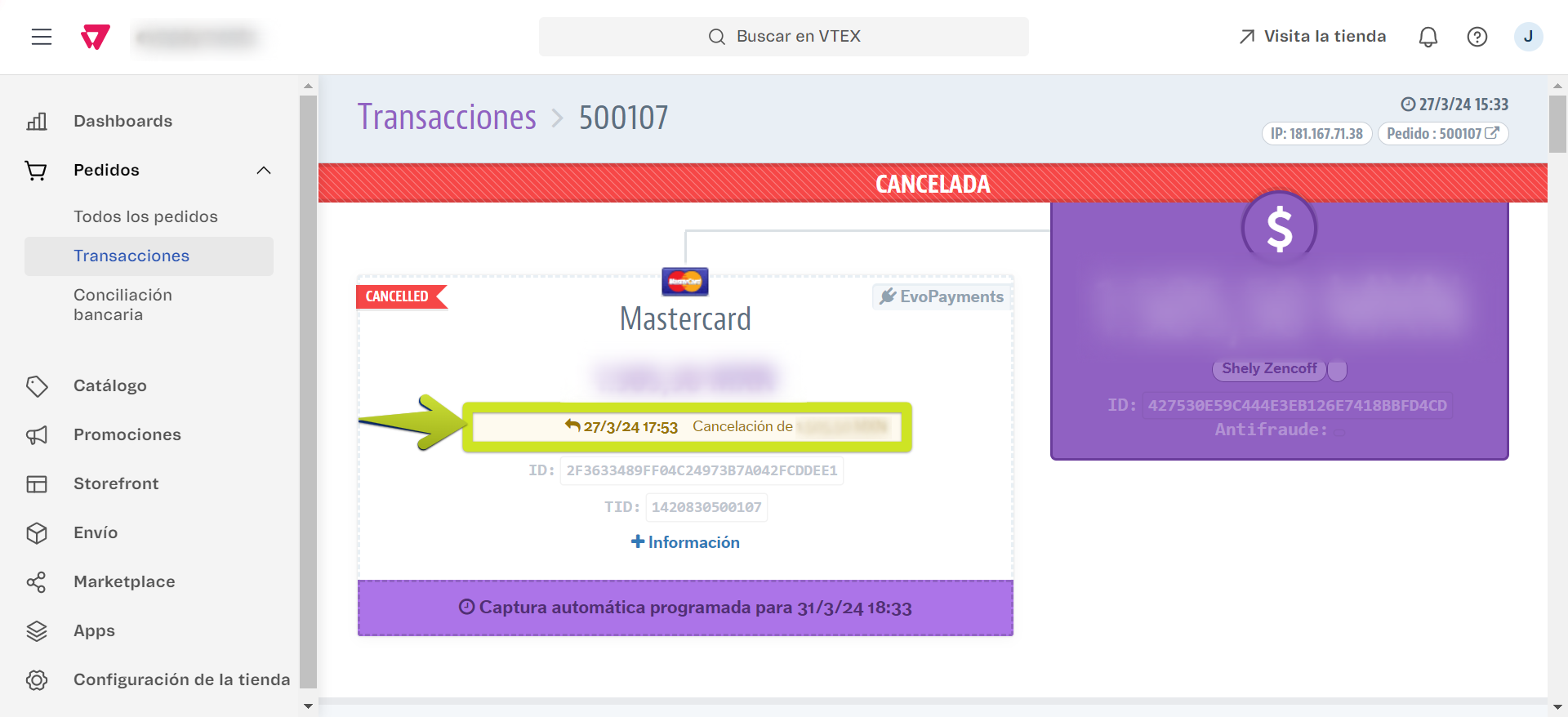
Important Notes
- Ensure that orders are in the correct status before attempting refunds or cancellations.
- Always check the associated transaction for the most up-to-date payment information
