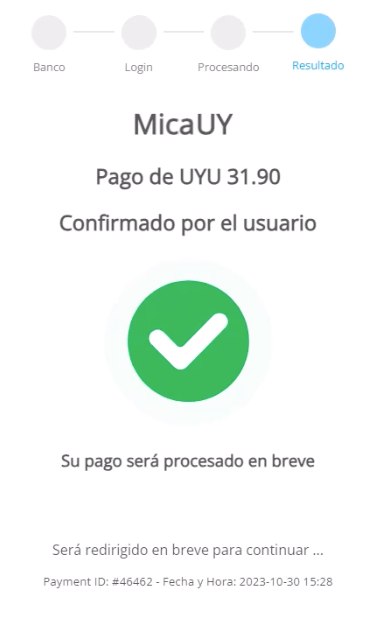Bank Transfers
Info
The purchase status for bank transfers will remain Pending until the customer completes payment either in their bank app or at a physical payment office.
Bank Transfers
With Bank Transfers allow your customers to make payments using bank transfers. Customers will need to transfer the purchase amount to the specified account details provided in the response using their home banking system. We accept payments from all banks.
Request parameters
You need to include specific fields for this payment method to work correctly. Check the Purchase operation article for details on authentication, languages of the response, and basic purchase parameters such as amount and currency.
| Property | Type | Mandatory? | Description |
|---|---|---|---|
PaymentMethod | string | Yes | Find the value in the table Payment Method. |
TargetCountryISO | string | Yes | Indicate the destination country. |
Description | string | Yes | Purchase Description. This field is required for this payment method. |
Customer → Email | string | Yes | Customer’s email. |
Customer → FirstName | string | No | Customer’s first name. |
Customer → LastName | string | No | Customer’s last name. |
Customer → DocumentType | string | No | Customer’s document type. Refer to the Document types table to see the possible values. |
Customer → DocumentNumber | string | No | Customer’s Document Number. |
Customer → PhoneNumber | string | No | Customer’s phone number. |
Customer → Address → Country | string | No | Customer’s Country. |
Customer → Address → State | string | No | Customer’s State. |
Customer → Address → City | string | No | Customer’s City. |
Customer → Address → AddressDetail | string | No | Customer’s Address Detail. |
Customer → Address → PostalCode | string | No | Customer’s Postal Code. |
MetaDataIn → PaymentExpirationInMinutes | numeric | No | Configure the expiration time for the payment using this field, specifying the duration in minutes. The API applies a default value if you don’t provide this information. |
Request example
{
"PaymentMethod": "BTU",
"Order": "QA83",
"Amount": 100,
"Description" : "Test Purchase",
"Currency": "UYU",
"TargetCountryISO": "UY",
"Customer": {
"Email": "john@mail.com",
"FirstName": "John",
"LastName": "Smith",
"DocumentNumber": "12345672",
"DocumentType": "CI.UY",
"PhoneNumber": "24022330",
"Address": {
"Country": "Uruguay",
"State": "Montevideo",
"City": "Montevideo",
"AddressDetail": "Av. Sarmiento 22",
"PostalCode": "150000"
}
},
"MetaDataIn": {
"PaymentExpirationInMinutes": 60
},
"Redirection": {
"Url_Approved": "https://dummystore.com/checkout/response",
"Url_Rejected": "https://dummystore.com/checkout/response",
"Url_Canceled": "https://dummystore.com/checkout/response",
"Url_Pending": "https://dummystore.com/checkout/response"
}
}Response parameters
We return the Purchase with the status Pending for Redirection and a Action object with Reason as REDIRECTION_NEEDED_EXTERNAL_SERVICE and the URL parameter with the URL of the coupon. In this URL, the payer must log in to their home banking app and complete the payment. Refer to the Payment Experience section to see the payment flow.
For more information on the response parameters, please refer to the Response parameters section of the Purchase creation.
Response example
{
"TransactionId": "135845766093616960",
"Result": "ACTION_REQUIRED",
"Status": "PENDING",
"ErrorCode": null,
"ErrorDescription": null,
"Created": "2025-01-09T20:42:34.562",
"AuthorizationDate": null,
"AuthorizationCode": null,
"Amount": 4365,
"Currency": "UYU",
"Installments": 1,
"TaxableAmount": null,
"Tip": null,
"Url": "https://api.stage.bamboopayment.com/Purchase/135845766093616960",
"MetadataOut": null,
"Action": {
"SessionId": "CA_14d2639f-6b0a-41a5-af4f-07e619955d9a",
"URL": "https://redirect.stage.bamboopayment.com/CA_14d2639f-6b0a-41a5-af4f-07e619955d9a",
"Reason": "REDIRECTION_NEEDED_EXTERNAL_SERVICE"
},
"PaymentMethod": {
"Brand": "Infinia",
"CardOwner": null,
"Bin": null,
"IssuerBank": null,
"Type": "BankTransfer",
"Expiration": null,
"Last4": null
}
}Payment experience
As mentioned, you must redirect your customer to the URL returned in the response (parameter Action.URL).
Then, we show your customer the coupon with the bank information to where they need to create the transfer.
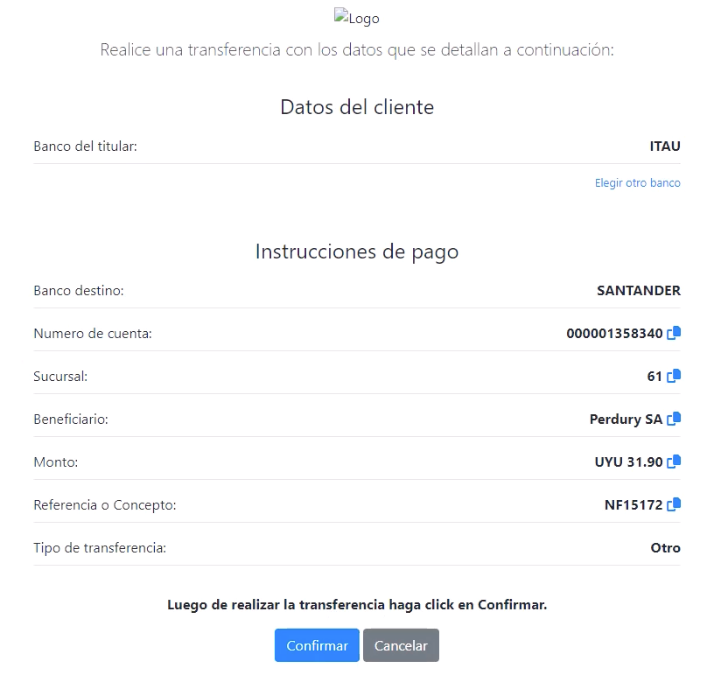
Info
You can customize this coupon to display your logo at the top. Contact Bamboo support to include it.
Once your customer completes the transfer, they can use the confirmation button at the bottom of this screen.